Color cells using keyboard shortcuts in Google Sheets
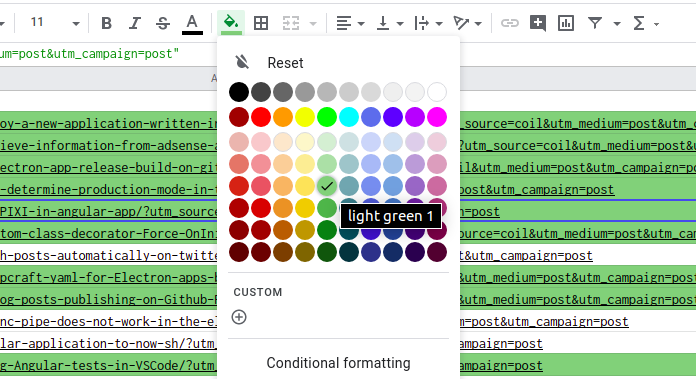
While working on blog advertising, I created a special spreadsheet. Contains a list of all links to articles on the blog, which I shared on various social networks (each has its own sheet). Since I do not share all links identically, on every portal I do it quite randomly, I had to mark the links that I have already shared. I decided that I would color their cells green. Every day I choose one link for each portal. I often clicked on a different color from the color palette. Because of this I began to feel tired and irritated when marking these links. Looking for a solution to my problem, I became interested in macros as in good old Excel. Just assign a macro to the button and it’s done. And this is possible in Google Sheets, but it gives us an even better opportunity, which is to connect a keyboard shortcut to the macro, which was just the perfect solution for me. Now I just need to select the appropriate cells in the worksheet, pressCTR+ALT+SHIFT+1 and the macro colors itself for me.
Below I have described step by step how to add such improvement in your spreadsheet.
- Open your sheets.
Open the script editor from the tools menu.
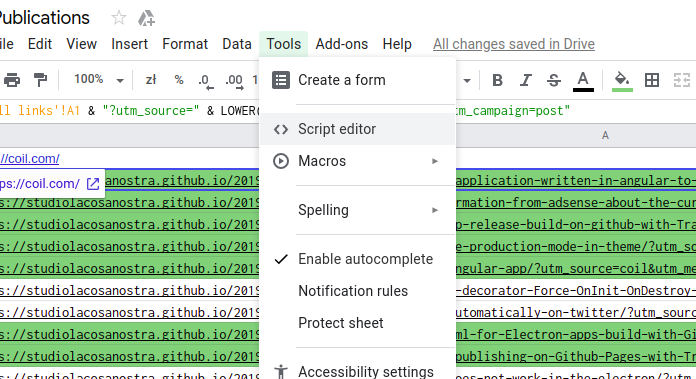
Create function colorGreenSelectedRange.
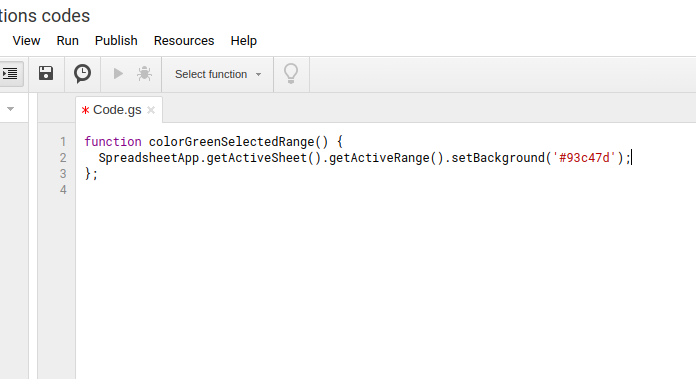
function colorGreenSelectedRange() { SpreadsheetApp.getActiveSheet().getActiveRange().setBackground('#93c47d'); };The function colors the active selection range from the active sheet in green.
Save before you go back to the sheets.CTRL+SOpen the macro import from the tools menu to add the function to the sheet.
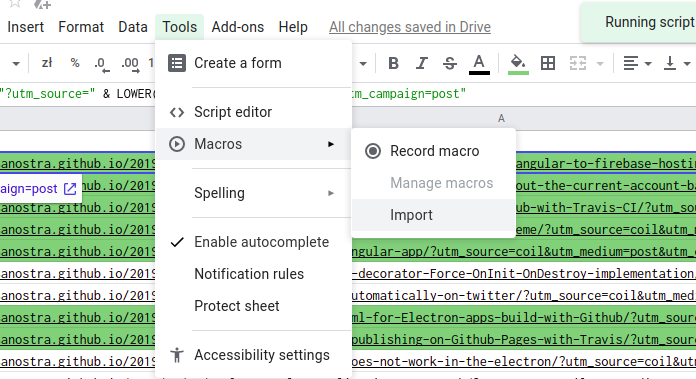
Add function to your sheet.
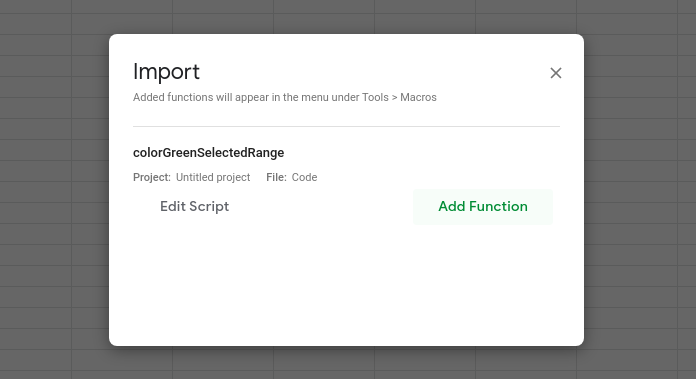
Open macros manager from macros in the tools menu.
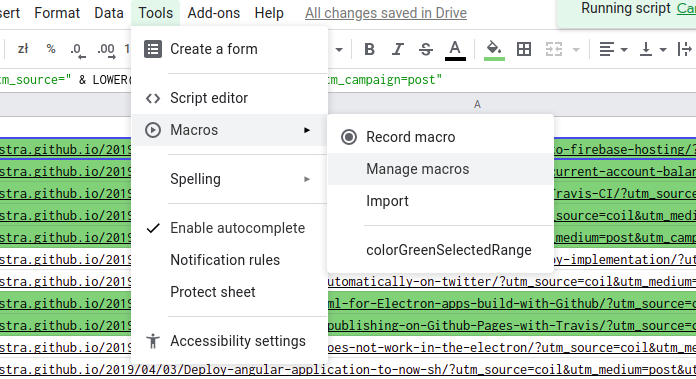
Set 1 as the keyboard shortcut for the macro.
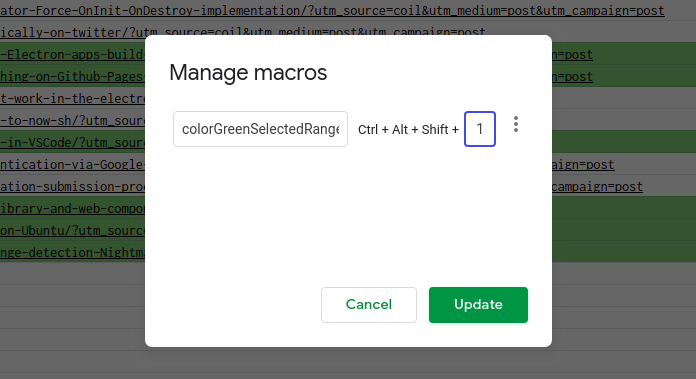
That’s all, now you can call the macro with the keyboard shortcut CTRL+ALT+SHIFT+1. It’s easy quick, and robust.