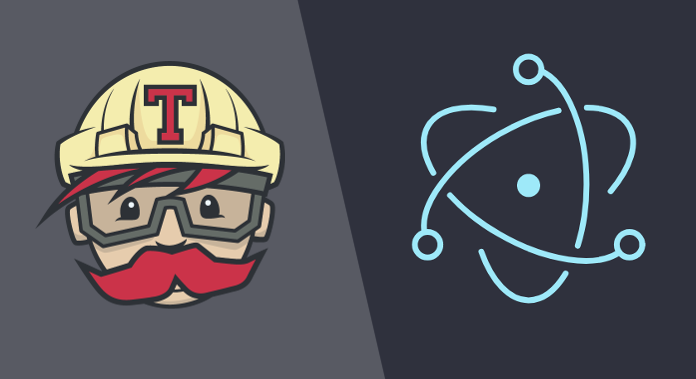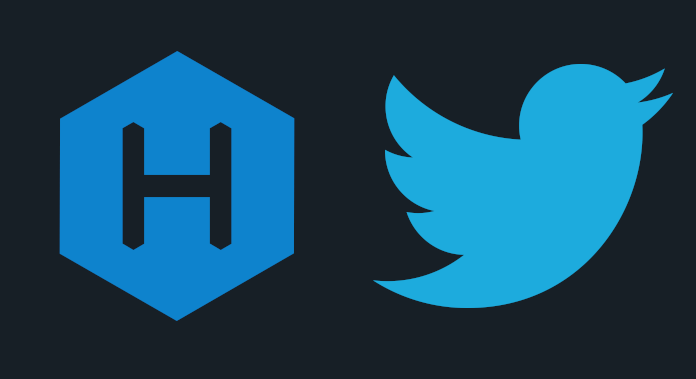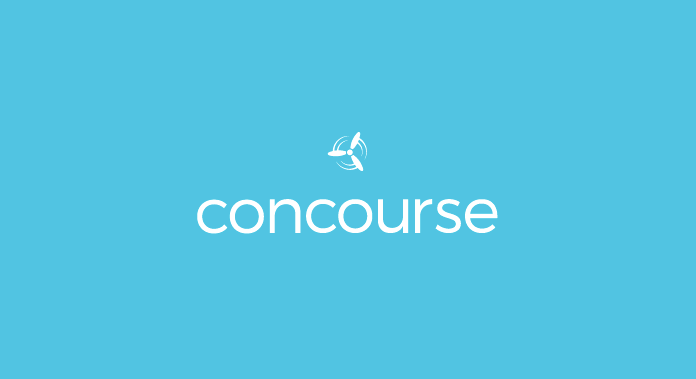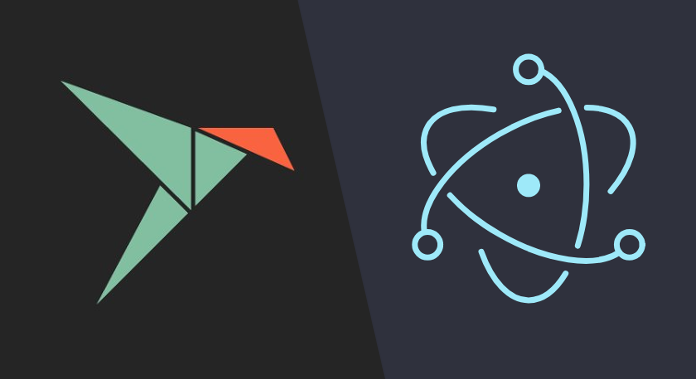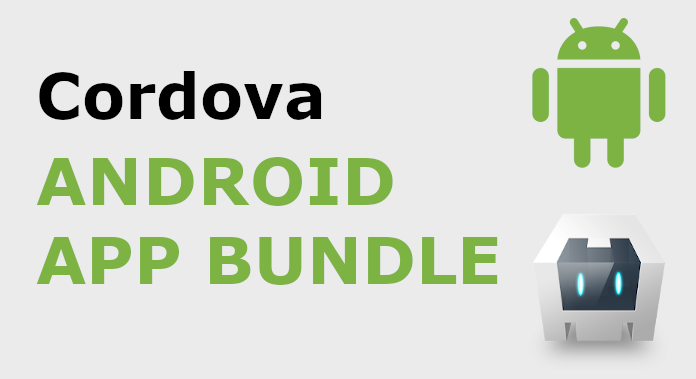Automate blog posts publishing on Github Pages with Travis
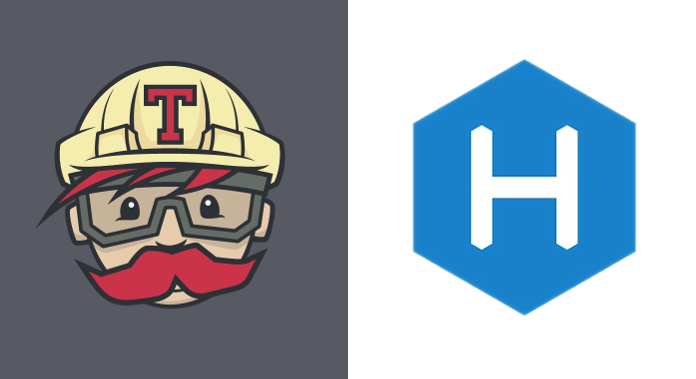
Since I automated the creation of new versions of the qrcode generator electron application. I was overcome by the thought that I could do the same with my blog. Today I have found the time and finally I do not have to waste time on generating updates. :) Below you will find a detailed description of how I did it using Travis.
First, create a configuration file for Travis.
./.travis.yml
language: node_js
script:
- set -e
- npm run gh-pages-deploy
- ./.travis-commit-changes.sh
As you can see, it is extremely short, and this is because I have created additional scripts.
./package.json
{
"scripts": {
"start": "hexo server --draft -p 5000",
"clean": "hexo clean",
"twitter-publish": "hexo twitter-publish",
"gh-pages-deploy": "npm run gh-pages-build && npm run gh-pages-publish && hexo twitter-publish",
"gh-pages-build": "NODE_ENV=production hexo generate --config _config.yml,_config.production.yml",
"gh-pages-publish": "ts-node bin/gh-pages-publish",
"test": "NODE_ENV=production hexo generate --config _config.yml"
}
}
The gh-pages-build command generates all static files in the public directory.
Then gh-pages-publish sends all changes to github pages. I do not send via hexo deploy git, because the site also has additional directories that I do not want to lose.
bin/gh-pages-publish.ts
import * as ghpages from 'gh-pages';
ghpages.publish('public', {
branch: 'master',
repo: 'https://' + process.env.GH_TOKEN + '@github.com/studioLaCosaNostra/studioLaCosaNostra.github.io',
dest: '.',
add: true,
dotfiles: true
}, function (error) {
if (error) {
console.error(error);
process.exit(-1);
}
});
Thanks to this I also have no problem adding env GH_TOKEN, which Travis needs to send changes to github pages.
When the publication is finished, the command hexo twitter-publish is run. It automatically sends new Twitter entries as soon as the post appears publicly. If you want to know more about this module, I invite you to read the post in which I describe how to automatically publish twitter posts in hexo.
In addition, I had to create a simple script in bash that sends any changes that appeared in the files after gh-pages-deploy
./.travis-commit-changes.sh
#!/bin/bash
set -x
# doc: https://www.gnu.org/software/bash/manual/html_node/The-Set-Builtin.html#The-Set-Builtin
function setup_git() {
git config --global user.email "travis@travis-ci.org"
git config --global user.name "Travis CI"
}
function change_to_master_branch() {
git stash
git checkout master
git pull
git stash pop
}
function commit_changes() {
git add -A
# Create a new commit with a custom message
# with "[skip ci]" to avoid a build loop
# and Travis build number for reference
git commit -m "Travis update ($TRAVIS_BUILD_NUMBER)" -m "[skip ci]"
return $?
}
function push_changes() {
# Add new "origin" with access token in the git URL for authentication
git push https://${GH_TOKEN}@github.com/$TRAVIS_REPO_SLUG master
return $?
}
setup_git
change_to_master_branch
commit_changes
# Attempt to commit to git only if "git commit" succeeded
if [ $? -ne 0 ]; then
echo "Cannot commit new version"
exit $?
fi
echo "Push to GitHub"
push_changes
Also do chmod +x .travis-commit-changes.sh to get execute permissions.
How to add GH_TOKEN to Travis
- Go to Travis website with the project (for me it is https://travis-ci.org/studioLaCosaNostra/blog)
- Click
More optionsin the upper right corner. - Select
Settings - Scroll to ‘Environment Variables`
- Add a new entry
GH_TOKEN
At the next build, Travis should add the variable itself to the environment.
PS: Travis automatically recognizes the version of the node you need to install based on the .nvmrc file. Just echo "10.15.3" > .nvmrc and Travis will take care of the rest.
That’s all, I hope that you could use my article, if you have any questions, then boldly write them in a comment, and I will try to answer them.